Native Minecraft Version:
1.20
Tested Minecraft Versions:
1.20
Source Code:

 github.com
Contributors:
github.com
Contributors:
AlphaOmega-IT
Languages Supported:
English
Donation Link:
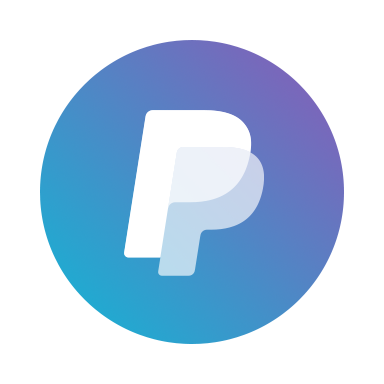
 www.paypal.com
Introducing the MultiVerse Plugin: Explore Infinite Worlds
www.paypal.com
Introducing the MultiVerse Plugin: Explore Infinite Worlds
Welcome to the MultiVerse plugin, your gateway to endless exploration and adventure! With our custom generator, you can create two distinct types of worlds: Void and Default. These worlds are fully configurable and supported by a robust database system, ensuring seamless integration and management.
Commands:
/mv edit <world>: Edit existing worlds with ease, tweaking settings to your liking.
/mv teleport <world>: Instantly transport yourself to any world within your multiverse.
/mv delete <world>: Safely remove worlds from your multiverse, including their world folders.
/mv create <world> <type>: Generate new worlds on demand, specifying either Void or Default type.
/mv force_world <world> <type>: Add an existing world to your database and convert it, so you can also set the global spawn and spawnpoint there!
Features:
Database Support: Our plugin seamlessly interacts with your database, ensuring efficient storage and retrieval of world data.
Configurable Configs: Tailor every aspect of your multiverse experience with fully customizable configurations.
Multilanguage Support: Explore worlds in your preferred language with comprehensive multilingual support.
World Types:
Void: Experience the endless expanse of nothingness, where your imagination is the only limit.
Default: Dive into a world filled with diverse biomes, landscapes, and challenges, ready for exploration.
Spawn Points:
Define a global spawn point for all worlds or set individual spawn points for each world, offering flexibility and control over player entry points.
Embark on your journey through the multiverse today and unleash your creativity like never before!
MultiVerse Plugin Installation Guide
Follow these simple steps to install and configure the MultiVerse plugin for your Minecraft server:
1. Start the Server Within the Plugin
- Ensure you have the MultiVerse plugin JAR file in your server's plugins folder.
- Start or restart your Minecraft server to load the plugin.
2. Configure the Database
- Locate the database-config.yml file within the MultiVerse plugin folder.
- Open the database-config.yml file with a text editor of your choice.
- Update the database configuration with your own data, including the database host, port, username, and password.
- Save the changes to the database-config.yml file.
3. Restart the Server
- Restart your Minecraft server to apply the changes made to the database configuration.
- Once the server has restarted, the MultiVerse plugin should run without any issues.
Congratulations! You have successfully installed and configured the MultiVerse plugin on your Minecraft server. Enjoy exploring infinite worlds and unleashing your creativity!
1.20
Tested Minecraft Versions:
1.20
Source Code:
GitHub - AlphaOmega-IT/AOMultiverse: AOMultiverse is a plugin for handling different worlds on the same server, create default or void worlds using our custom generator.
AOMultiverse is a plugin for handling different worlds on the same server, create default or void worlds using our custom generator. - GitHub - AlphaOmega-IT/AOMultiverse: AOMultiverse is a plugin...
AlphaOmega-IT
Languages Supported:
English
Donation Link:
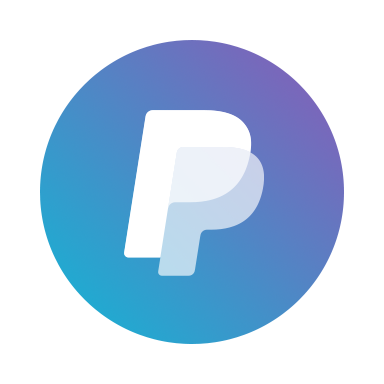
Pay Justin Eiletz using PayPal.Me
Go to paypal.me/justineiletz and type in the amount. Since it’s PayPal, it's easy and secure. Don’t have a PayPal account? No worries.
Welcome to the MultiVerse plugin, your gateway to endless exploration and adventure! With our custom generator, you can create two distinct types of worlds: Void and Default. These worlds are fully configurable and supported by a robust database system, ensuring seamless integration and management.
Commands:
/mv edit <world>: Edit existing worlds with ease, tweaking settings to your liking.
/mv teleport <world>: Instantly transport yourself to any world within your multiverse.
/mv delete <world>: Safely remove worlds from your multiverse, including their world folders.
/mv create <world> <type>: Generate new worlds on demand, specifying either Void or Default type.
/mv force_world <world> <type>: Add an existing world to your database and convert it, so you can also set the global spawn and spawnpoint there!
Features:
Database Support: Our plugin seamlessly interacts with your database, ensuring efficient storage and retrieval of world data.
Configurable Configs: Tailor every aspect of your multiverse experience with fully customizable configurations.
Multilanguage Support: Explore worlds in your preferred language with comprehensive multilingual support.
World Types:
Void: Experience the endless expanse of nothingness, where your imagination is the only limit.
Default: Dive into a world filled with diverse biomes, landscapes, and challenges, ready for exploration.
Spawn Points:
Define a global spawn point for all worlds or set individual spawn points for each world, offering flexibility and control over player entry points.
Embark on your journey through the multiverse today and unleash your creativity like never before!
MultiVerse Plugin Installation Guide
Follow these simple steps to install and configure the MultiVerse plugin for your Minecraft server:
1. Start the Server Within the Plugin
- Ensure you have the MultiVerse plugin JAR file in your server's plugins folder.
- Start or restart your Minecraft server to load the plugin.
2. Configure the Database
- Locate the database-config.yml file within the MultiVerse plugin folder.
- Open the database-config.yml file with a text editor of your choice.
- Update the database configuration with your own data, including the database host, port, username, and password.
- Save the changes to the database-config.yml file.
3. Restart the Server
- Restart your Minecraft server to apply the changes made to the database configuration.
- Once the server has restarted, the MultiVerse plugin should run without any issues.
Congratulations! You have successfully installed and configured the MultiVerse plugin on your Minecraft server. Enjoy exploring infinite worlds and unleashing your creativity!

